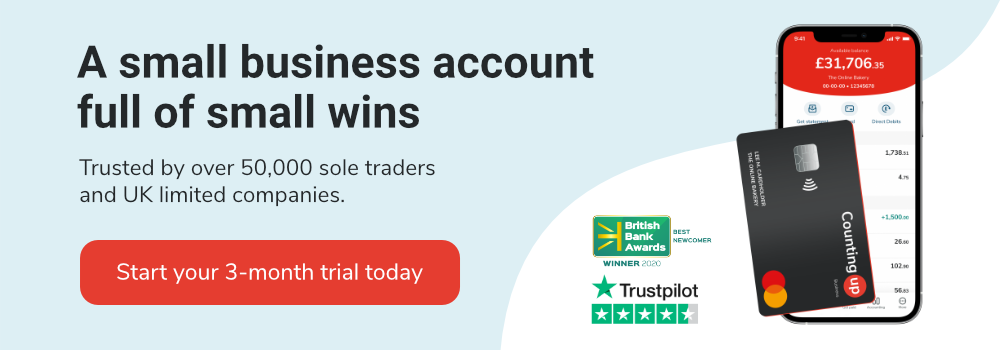How to set up a Facebook shop
Table of Contents
If you want to sell products for a small business, you’ll need to make those products as accessible as possible. To start, you can open a shop and create a website with an online store. But the more platforms you sell on, the more customers you can reach.
With its 2.9 billion users, Facebook is the top social media worldwide and a great place to find more customers for your products. Creating a Facebook shop will help you earn more sales. Though the platform can’t yet take payments directly, listing products can guide customers to your business’s online store. With that said, you may wonder how to set up a Facebook shop that can grow your business.
This guide will cover how to set up a Facebook shop, including:
- Adding a shop to your Facebook page
- Listing your products
- Promoting your Facebook shop
Adding a shop to your Facebook page
Start by creating a Facebook page for your small business. Facebook can help you promote your business and keep your audience updated.
Your Facebook page should have your business name, logo, and a brief description of your business. If you have a physical shop, also include your address and hours. Then, add a review section to build a positive reputation. Consider posting regular content to promote your business to help grow a following and appear reliable and professional.
Once your page is complete, you can add a shop. To do this, go to the Commerce Manager on your Facebook business account. Commerce Manager will help you track the sales and inventory of your products.
On Commerce Manager, click ‘Create your shop’ and choose from the checkout methods. Next, make sure your shop is attached to the business page that you want to sell from. Finally, look over the details and click ‘Finish setup.’
Listing your products
Once you set up your Facebook shop, you’ll need to add products to sell.
Adding products
To create compelling listings for your products, you’ll need to add a price, photo, and description. Be sure to take professional photos of your products so they look appealing to customers. For example, if you sell handmade crafts, you might take photos of the products with a white background and a flash.
When you write descriptions of the product, try to make them clear and detailed. First, outline what the product is and how it works. Then, include what it’s made of, its measurement, and any other important details.
To add products, go to your Catalogue Manager and click the catalogue for your Facebook shop. Add items manually by clicking ‘Add Item.’ From there, fill in the price, add a photo, and write a description. Then, list how many of that product you have in inventory. You can also add variants of your product, such as different sizes or colours.
Taking payments
Right now, Facebook cannot collect payment from your sales in the UK. So, when you list items in your shop, link them to your business website. So, you’ll need a strong website with a shop that can accept payments from customers.
This way, when a customer is interested in a product, they can click ‘View on website’ to complete the purchase.
Customising your shop look
Next, customise your shop to make it unique. With the ‘Layout’ tool, you can change the colours and layout of your shop to fit your needs and match your business brand. Plus, personalising it will help your shop look more professional.
You can also create different collections for your shop to organise it further. If you have a lot of products, consider using collections to separate them.
Promoting your Facebook shop
Once you set up your Facebook shop and add items to your catalogue, you’ll need to promote that shop to optimise your sales. We’ll cover a few ways to get started.
Promote your shop on social media
One of the best ways to promote your shop is to post about it on Facebook and other social media pages. You can start by joining relevant Facebook groups and inviting people to like your page. Then, post engaging content that draws people to your shop, such as a first-time discount.
You can also post about your shop on platforms like Twitter, Instagram, and Pinterest. Different social media pages will be more effective depending on what you sell. For example, if you sell boutique clothing, you may want to post about it on Pinterest. When promoting your content, design engaging posts using tools like Canva. Then, set a goal for how much and how regularly you’ll post, and stick to it.
Add an Instagram shop
As Facebook and Instagram are owned by the same company, it’s easy to add your shop to Instagram as well. All you need is an Instagram business account. By doing this, your shop can reach more people, which will lead to more sales opportunities.
Use Facebook Ads
Another way to increase traffic to your shop is by investing in Facebook Ads. Facebook Ads will help you reach people interested in your products through targeted advertising. Though this costs you more than free promotion, advertising is a great, low effort way to increase your sales.
Simplify your shop finances with Countingup
Once you set up your Facebook shop and start earning sales, you’ll need to stay on top of your finances for success. But, financial management can be stressful and time-consuming when you’re self-employed. That’s why thousands of business owners use the Countingup app to make their financial admin easier.
Rated ‘Excellent’ on Trustpilot, Countingup is the business current account with built-in accounting software that allows you to manage all your financial data in one place. Automatic expense categorisation instantly labels your purchases using HMRC approved categories, so you can easily find them.
Then, the receipt capture tool will remind you to take a picture of your receipt as soon as you make a purchase. This feature will help you keep clean records of your transactions and easily maintain your bookkeeping.
On top of this, the Countingup app generates ongoing cash flow insights. This information will help you understand and track your business performance. With these tools and more, you can confidently keep on top of your business finances wherever you are.
Start your three-month free trial today.
Find out more here.