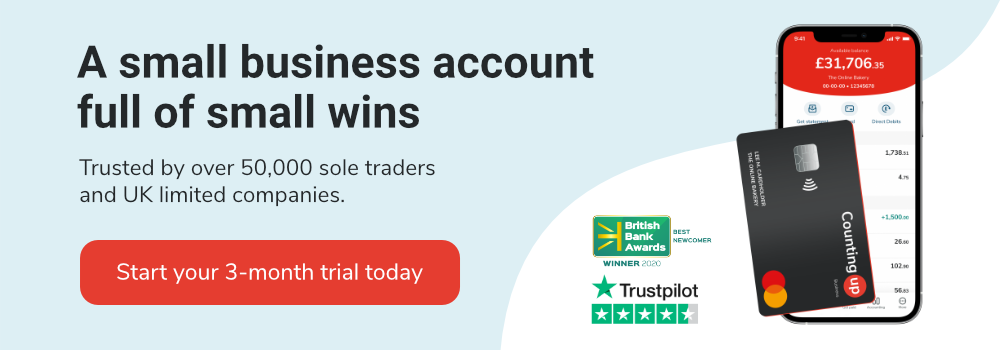How to register for Making Tax Digital (MTD) for VAT
Table of Contents
Making Tax Digital, also known as MTD, is a government initiative to reduce the tax gap by ensuring businesses pay the right amount of tax. Small companies frequently submit error-riddled tax returns and account for 43% of the tax gap (roughly £13.4 billion of incorrect tax payments).
Making Tax Digital seeks to solve this problem by making it easier for small businesses to file the correct tax returns via digital accounting software. Digital recording keeping through MTD-compliant accounting software helps small businesses better manage their accounts, file taxes on time, and avoid under or overpaying HMRC.
Keep reading to learn more about how to register for Making Tax Digital for VAT, including:
- Getting MTD-compliant accounting software
- Setting up a business email
- Setting up a Government Gateway account
- Registering for VAT
- Collecting the necessary information and paperwork
Who needs to register for Making Tax Digital for VAT
Small businesses registered for VAT and above the VAT threshold of £85,000 also need to register for Making Tax Digital for VAT. As part of Making Tax Digital for VAT, they’ll need to maintain digital records and submit their VAT returns via digital accounting software.
Small businesses must register for Making Tax Digital by April 2022 but can choose to register earlier if they want.
Step-by-step guide to registering for Making Tax Digital for VAT
Before you can register for Making Tax Digital for VAT, you’ll need to get MTD-compliant accounting software, set up a business email and Government Gateway account, and register for VAT. You’ll also need to gather some additional information.
Step 1) Get MTD-complaint accounting software
As part of Making Tax Digital, businesses must use an MTD-compatible software package to keep digital records and electronically submit their VAT returns.
Accounting software offers some significant advantages for small businesses, making it much easier to securely balance your accounts, manage cash flow, send invoices and much more.
- Real-time insights. Accounting software like Countingup comes with an inbuilt business current account, meaning that you get real time insights into your finances and can make smarter business decisions.
- Intuitive. Most accounting software is easy to set up and user-friendly, perfect for busy small business owners.
- Access on-the-go. Your company’s financial data securely in the cloud so you can view, update and manage your accounts on the go.
- Collaborate with your accountant, in a safe and secure system.
You’ll need to get set up with MTD-compliant accounting software before you can start the registration process, as all your accounts will need to be processed through this package going forward.
Step 2) Set-up a business email
To register for Making Tax Digital for VAT, you’ll also need to get a business email address. You’ll need an email to set up a Government Gateway account, register for VAT and finally register for Making Tax Digital. HMRC will use this address to send you updates on your account, any changing legislation or even government grants.
You can set up a business email address for free by:
- Registering a free domain name, using a site host such as WordPress, Wix or GoDaddy. You can find guides on the best option for your business
- Choosing an email provider
- Create your business email account via your web hosting provider
Step 3) Set-up a Government Gateway account
Once you have a business email, you can then set up a Government Gateway account. It’s quick and easy to set up a Government Gateway account online. With your Government Gateway account, you’ll then be able to manage a range of tax returns such as VAT, self-assessments, Gift Aid and more.
Step 4) Register for VAT
Most companies can register for VAT via their Government Gateway account. If you can’t register online, you can also register by sending a paper form to HMRC. Once registered, you’ll receive a VAT registration certificate within 30 working days which will contain your VAT number. You’ll need to register for VAT before you can submit a VAT return.
To register for Making Tax Digital for VAT, you’ll need your VAT registration number and latest VAT return.
Step 5) Collect the necessary details
Before you can finally register for Making Tax Digital for VAT, you’ll need to collect some additional information depending on the type of business you have:
- National Insurance number (for sole traders)
- Company Registration number and Unique Taxpayer Reference (for limited companies or registered societies)
- Unique Taxpayer Reference and postcode where you’re registered for self-assessment tax (general partnership)
- Unique Taxpayer Reference, postcode where you’re registered for self-assessment tax, and company registration number (limited partnership)
You’ll find your Unique Taxpayer Reference (UTR) on your latest tax return or in your Government Gateway account. On paper tax returns, the UTR is generally on the top right-hand corner.
Step 6) Register online
Now that you have found an MTD-compliant accounting software, set up a business email and Government Gateway account, registered for VAT and collected the necessary information, you’re ready to register for Making Tax Digital.
You can register online. Once registered, you’ll receive a confirmation email from noreply@tax.service.gov.uk within three days. Check your spam folder to make sure it hasn’t ended up there.
After you’ve registered, you’ll need to submit your VAT returns via your MTD-compliant accounting software by the VAT deadline.
Make MTD easy with Countingup
When you sign up for a Countingup business current account, you get free MTD compatible accounting software that allows you and your accountant to keep track of your books with ease.
We’ve automated the time-consuming aspects of bookkeeping and tax planning so you can focus on running your business. You also receive updates about profit and loss statements, cash flow insights, tax estimates, and unpaid invoices.
Keep your finances running like clockwork. Download the Countingup app today.