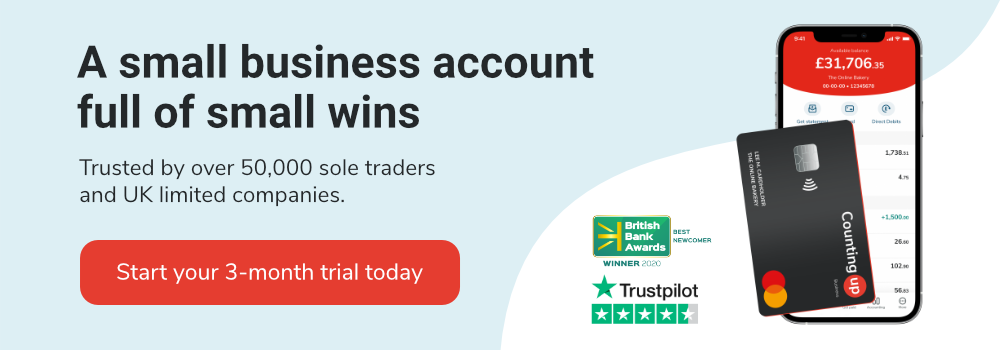How to claim a Google My Business account
Table of Contents
Part of owning a small business is making sure people can find you. Luckily, Google can help.
Practically everyone looks to Google for answers, especially when it comes to spending money.
By claiming your Google My Business page, you can make yourself more accessible online. When people search for relevant products or services, you’ll appear on the search results and Google maps.
Even more, using your Google page effectively can give viewers essential and helpful information about your business. It’s a free way to market your business and draw in new customers.
But if you’re unsure how to claim your Google My Business account, we’ll make it simple.
This guide will cover how to claim a Google My Business Account:
- What is Google My Business?
- How can I claim my business?
- What information do I need to add?
- Tips for a successful profile
What is Google My Business?
Google My Business is a free online tool that allows you to control how your business appears on Google. It lets you personalise your profile and make your business more accessible to relevant searches.
How can I claim my business?
Knowing how to claim your Google My Business account is the first step to making the most of it.
There are a few ways you can make sure your business shows up on Google.
Adding your business to Google
To add your business, log in to Google Maps and either:
- Add your business address to the search bar, and in the business profile, click ‘Add your business.’
- Right-click on the map (anywhere) and click ‘Add your business.’
- Click ‘menu’ on the top left and then ‘Add your business.’
Claiming an existing business listing
If your business is already showing up on the map, you might not have to create a listing for yourself. All you need to do is claim the existing listing that Google already flagged.
To claim your business listing, you can:
- Go to Google Maps
- Search your business name
- Pick the correct listing
- Click ‘Claim this business’ then ‘Manage now’
You can also go to Google Business Profile Manager to claim your business listing.
Claiming an already claimed business listing
Say you try to claim your business listing and come across a message saying, ‘This business has already been claimed.’ Don’t worry; all you need to do is click ‘Request Access’ and fill out a form.
Google will send this request to the current profile owner so they can either accept or deny your claim to the business. If they deny it, you can still appeal to Google Support.
And just like that, you have a Google My Business listing to promote your services. You’ll just need to make that listing as detailed as possible to make the most of it.
What information do I need to add?
Knowing how to claim a Google My Business listing is the first step to reaching Google’s massive audience. But you’ll need to add detailed and accurate information about your business to make the listing beneficial.
Complete your listing
Here are a few key details to add while you fill out your listing:
- The name of your business
- The type of business or industry (i.e. restaurant)
- Your service area (where you serve customers)
- The location of your business (address)
- Shop hours (if relevant)
- Contact information (phone number, email, website URL, social media handles)
If you run your business from home, add your home address and then click ‘I deliver goods and services to my customers’ and ‘hide my address.’ With this, your address won’t show up on the public listing.
Verify your business
Once you fill out the necessary information, you can verify your business to confirm it’s yours. To do this, you’ll need to get a verification code sent to you through the mail.
Once you verify your business, you can manage and update it and use it to its full potential.
Tips for a successful profile
Once you know how to claim your Google My Business account, and verify it fully, you can use some key features. These useful features will help you reach more people and build a stronger reputation for your business.
Add a description
First, add a brief description of your business to explain your purpose. This should be 1-2 sentences about who you are and what you offer.
Include photos
Next, add some photos of your business and your products or services. For example, if you run a coffee shop, you might add professional photos of your shop front, latte art, and pastries.
You may also be able to connect your Google listing to Google Earth so people can access a street view of your shop.
Ask for reviews
You can also add a reviews section and ask your customers to share their experiences through Google. This section will help you build a reputation and make your listing look updated and credible.
Promote your services
If you run a shop, such as a restaurant, you can also include relevant service updates. For example, you could note that you’re doing dine-in, takeaway, or delivery services.
Show your popular times
‘Popular times’ is another great feature to add to your business listing. If you serve customers in a shop, this is a great way to show people when you’re usually busy or slow.
For example, a restaurant may often be busy and unable to seat more people at noon. When people see this on the map, they can plan to come past the rush hour or order takeaway.
Answer common questions
Finally, the Q&A feature lets you answer commonly asked questions straight on your business listing. With this, you can give people more information about your business so they can easily compare it to other listings.
Say you run a bike shop, and people often call to ask if you sell children’s bikes. With the Q & A feature, you can answer that question with a quick ‘Yes, we sell a wide range of children’s bikes!’
BONUS: Smart financial management app
Taking advantage of your Google My Business account will help expand your business’s reach and earn new customers. But as you grow, you’ll need to organise your finances with tools that save you time.
Countingup is the business account and accounting software in one app. It automates time-consuming bookkeeping admin for thousands of self-employed people across the UK.
Save yourself hours of accounting admin so you can focus on growing your business.